🗂️ Anki Guide #5: Reviewing and organizing your Anki collection
2023 November 06So after reading Parts 1 and 2 of this guide showing you how to make Recognition and Recall cards, and Part 3 showing you how to use cloze deletions, and Part 4 showing you how to make kanji writing cards, you've developed quite a collection of Anki cards. But how should you go about organizing and studying them? A lot of that will depend on what you want to get out of your decks. I'll be posting what works for me, but of course, feel free to tweak things to whatever works best for you.
Reviewing your decks
Setting your vocab review schedule
The first thing I recommend doing is going to Tools > Preferences, clicking the Review pane, and turning on the V3 scheduler and Show learning cards with larger steps before reviews. You can also play around with the other settings here, like changing Show new cards before reviews to Mix new cards and reviews if you'd prefer that. Close the window when you're done.
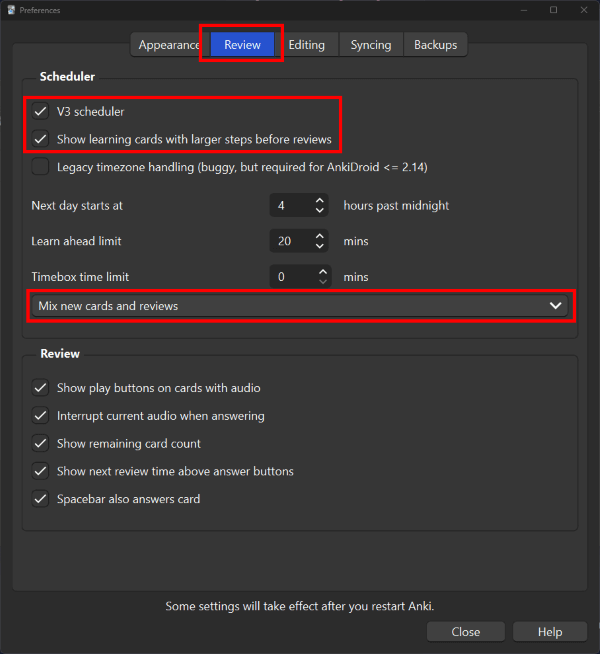
Next, click the gear icon next to your Japanese deck and click Options.
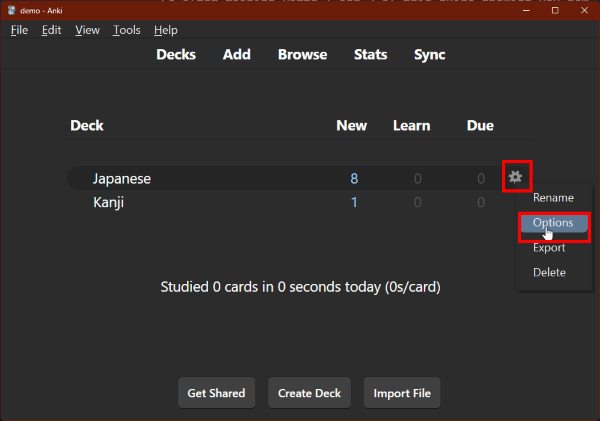
This will bring up your Default review options, which are currently applied to both your Japanese and Kanji decks.
For now, let's set limits for your daily reviews. The rule of thumb is that the more new cards you study each day, the larger your review load will be over the next few days. For this reason, I like to keep my New cards/day to 10 and Maximum reviews/day to 100. I also like to set my Insertion order for New Cards to Sequential (oldest cards first), but you can also set this to Random if you prefer.
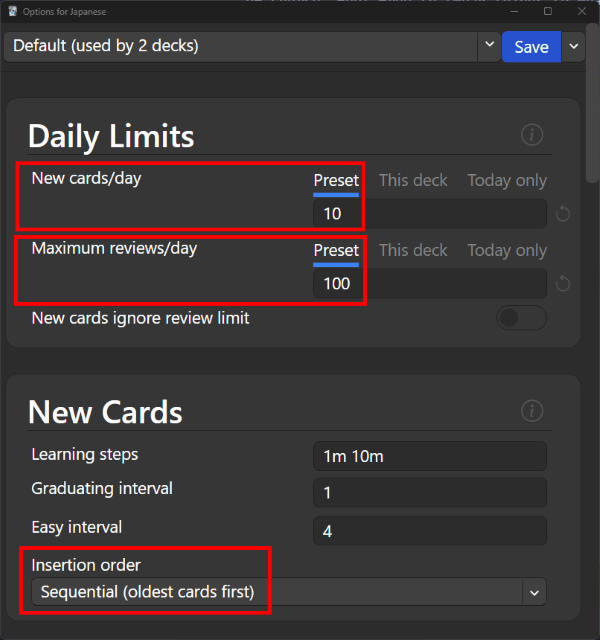
Next, scroll down to Leech action under Lapses and set it to Tag only. A leech card is one that you have missed eight times, and so indicates that you might need to study this card separately. Having Anki automatically tag these will make them easier to find. (We'll be talking below about tags and how to bring up tagged cards.)
Then in the Display Order section, I set my New/review order and Interday learning/review order to Mix with reviews. I also set Review sort order to Relative overdueness. This lets me review cards with the shortest review interval, which means they are the most at risk of being forgotten if I don't review them again soon.
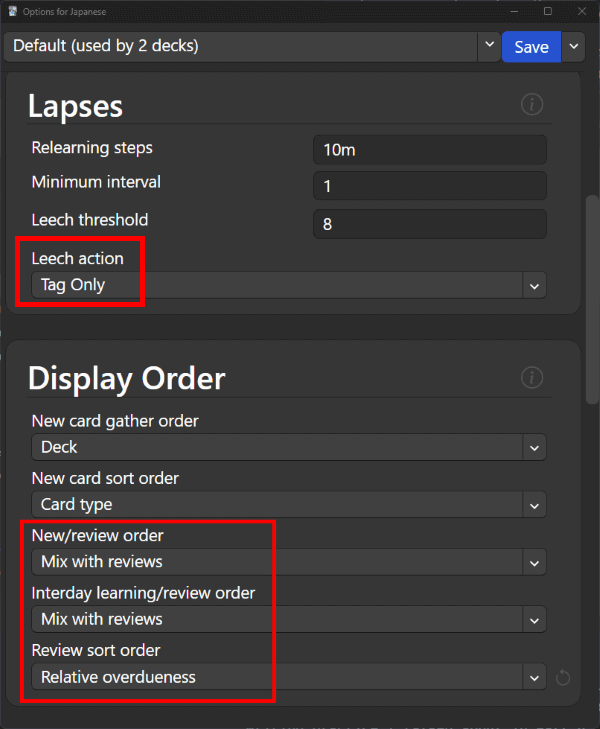
And finally, I turn on all three switches in the Burying section. This means that if there are multiple cards generated from a single note (e.g. Recognition and Recall cards from Part 2, or multiple cloze deletions from Part 3) then Anki will only show one of those cards on any given day, and stagger out the rest of the cards.
I also set Do not play audio automatically. We don't have any audio files in our cards yet, but if we ever add any in future, I don't want them to auto-play.
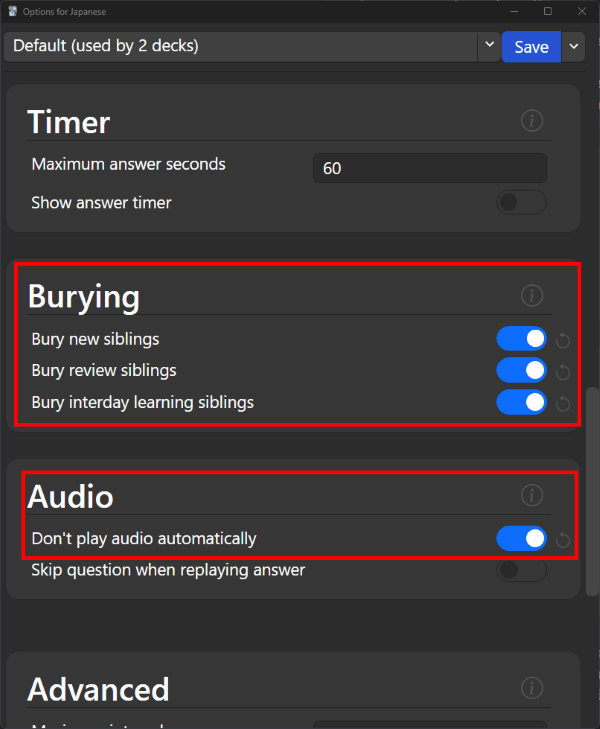
And you're done! You can of course play around with these settings some more, but these are just some tips to get you started.
Setting up different daily limits for your decks
Let's say you used my above suggestions with 10 new cards and 100 review cards per day. This will set those limits for both your Japanese and Kanji decks. But what if you don't want to do 10/100 kanji writing practices every day? You need to make a different schedule for your Kanji deck. So click the gear icon next to the Kanji deck and click Options.
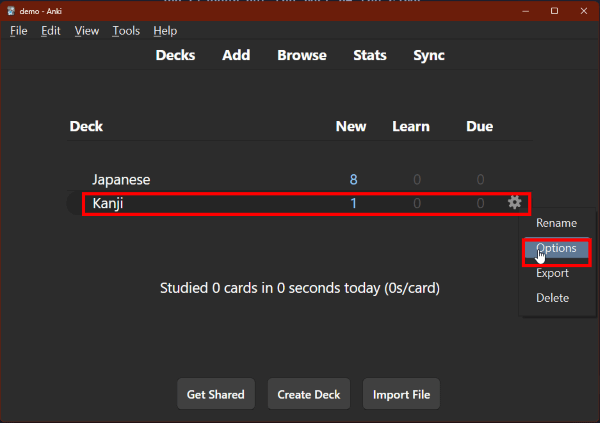
Click This deck above New cards/day, and then enter in 5, then click This deck above Maximum reviews/day and enter in 50.
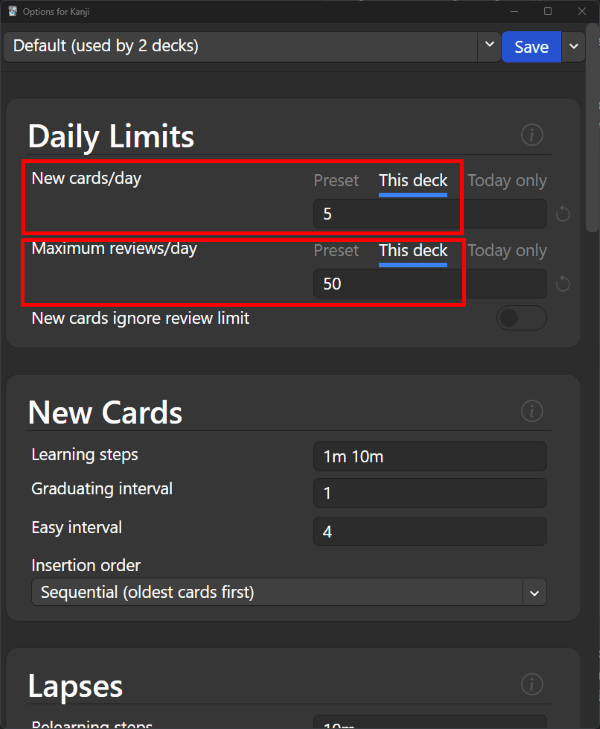
Ta-da! Your Kanji deck should now be limited to a more manageable 5 new/50 reviews per day, while your main Japanese deck is at 10 new/100 reviews.
Decks vs tags
I personally like to keep things very simple here. I have two decks, Japanese and Kanji. The latter is for the kanji writing practice I talked about in Part 4, and the former is for everything else. Some people prefer to break up their decks into different textbooks or levels, but I prefer to use tags for that instead, since you can add multiple tags to a single note, but cannot add a note to multiple decks.
Adding tags to your notes
At the bottom of the "new note editor" window, you'll see a place for you to add tags. You can tags them with whatever you want. I like to organize things by where I found them, such as textbooks, manga, news, etc.
If you type in textbook and then Space, you'll notice that it will append :: to make it textbook::. So for example, if you want to break up your textbook into chapters, you could make textbook::chapter01. If you want to, you can break it down even further, such as textbook::chapter01::section3, and so on and so forth. Hit Enter when you are done entering in the tag, and it will turn into a little tag "bubble".
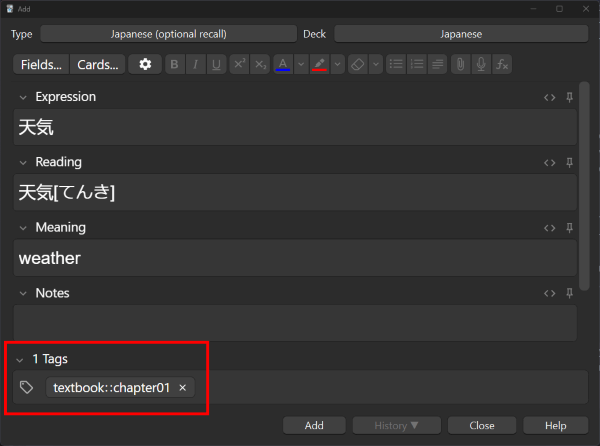
As I mentioned above, you can also add as many tags as you want to a note. So let's say I make a note for 天気 with the tags textbook::chapter01 and news, because these are the places where I encountered the word.
Now when I Add this note, I can go back to the main Anki window and click Browse and see that my new note for 天気 has indeed been tagged. Not only that, but in the left-hand column, I can see the nested tags for textbook > chapter01, and the standalone news. There is also the default Untagged which naturally brings up all the notes that do not have tags.
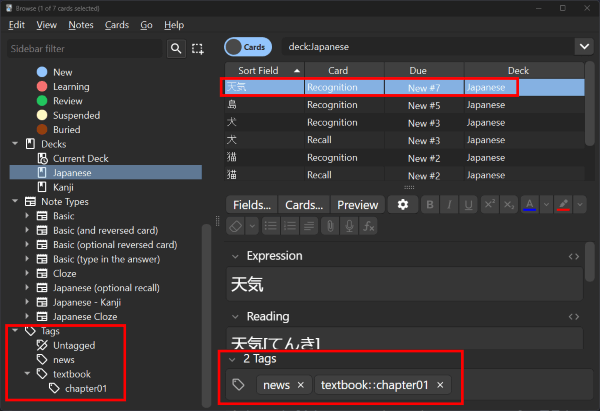
Let's pretend that the vocabulary cards we previously made for "cat," "dog," "bird," "island," and "I, me" were also found in textbook::chapter01. Let's highlight those notes by hold Ctrl...
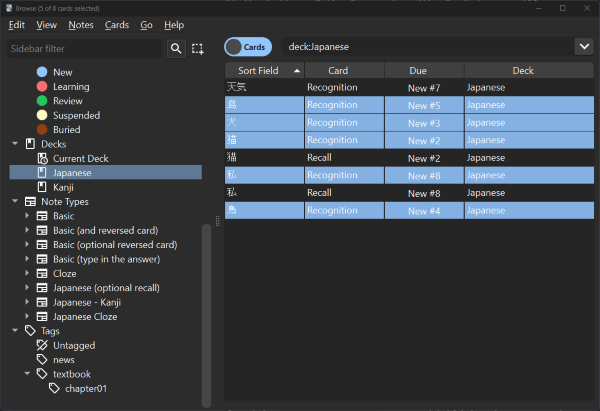
Then right-click and click Notes > Add tags...
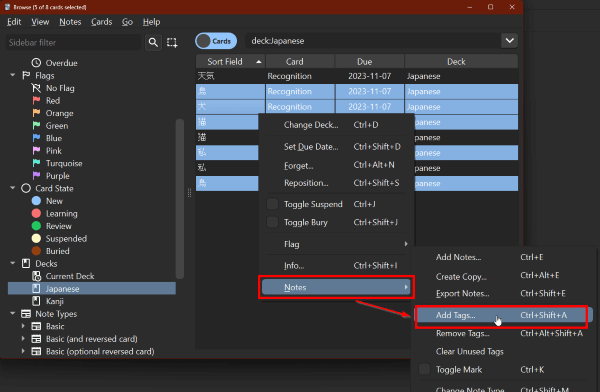
Then add the textbook::chapter01 tag to them.
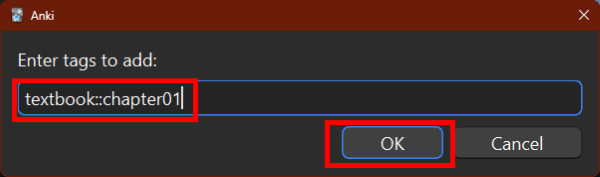
Now click the textbook > chapter01 tag in the left-hand column of the Browse window. You should see all the notes that have that tag. You'll also notice that even though we didn't highlight the Recall cards for "cat" and "I, me," those cards still show up here, because remember: you added the tag to the notes, and Anki uses that to generate these cards.
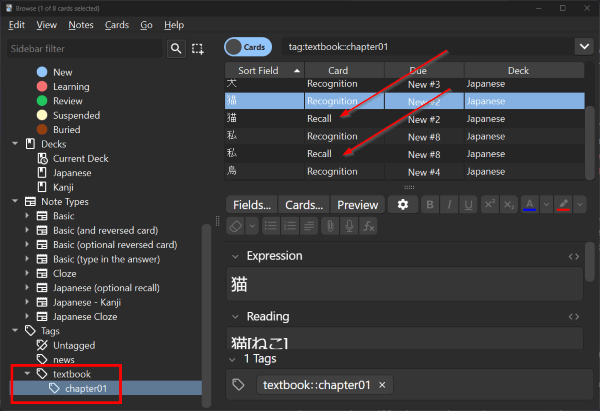
The golden rule of Anki, again
Remember: DO NOT SPEND TOO MUCH TIME ORGANIZING YOUR TAGS AND COLLECTION. It can be really tempted to spend hours and hours agonizing over the perfect tagging system. DO NOT DO THIS. Keep your tags simple. You do not want to get sucked into overhauling your entire collection every few months because you've come up with a better way of doing things. Find what works, then stick to that. Again, please learn from my mistakes!!
Making Filtered Decks
So what is the point in tagging and organizing your collection? Well, one cool thing that Anki lets you do is create Filtered Decks, which you can use to make more specific decks to review using search parameters. Here are some examples of filtered decks I've made:
Review specific material for a test
Let's say you have a test coming up and want to review all the cards in Chapter 1 of your textbook. Not all of those cards are necessarily due, which means they won't show up in your daily Japanese deck. So you can make a Filtered Deck that pulls all the cards that are tagged textbook::chapter01.
From the main Anki window, go to Tools > Create Filtered Deck...
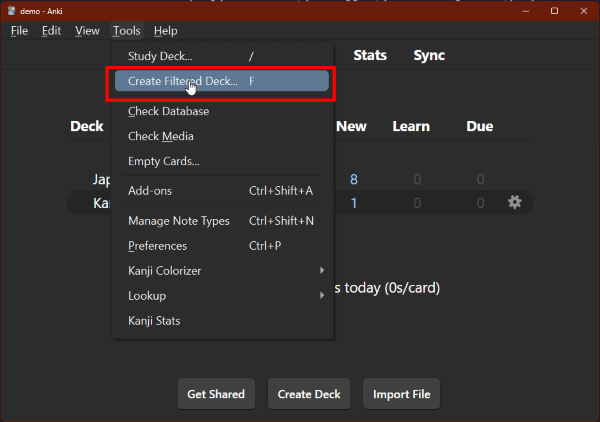
Give it a name like "test tomorrow" or whatever. Next, in the Search box, enter deck:Japanese tag:textbook::chapter01. You can set it to whatever Order you want. Make sure the Reschedule cards based on my answers in this deck is checked, then Build this new deck.
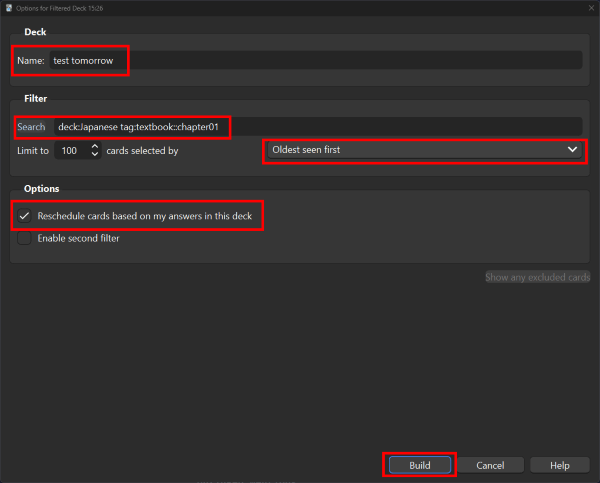
Back on your main Anki screen, you should see your new test tomorrow deck with your cards ready to review!
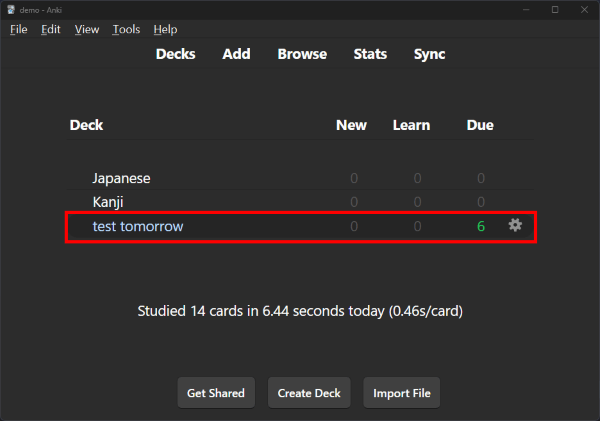
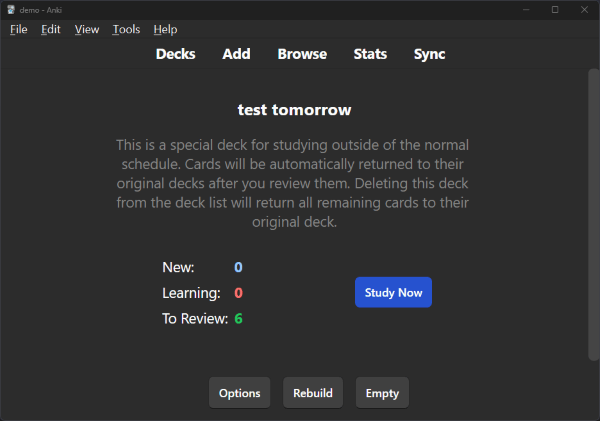
After reviewing these cards, you can click Rebuild the deck to review all your Chapter 1 cards again, or you click Empty to return all the cards back to the main Japanese deck.
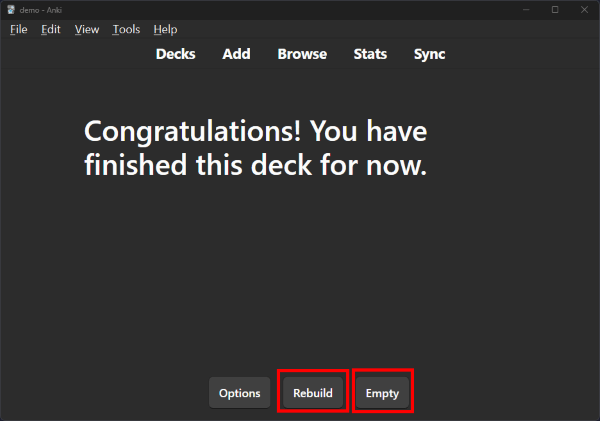
When your test is over, you can delete this deck and that will also return all the cards back to your Japanese deck. Click the gear, then Delete.
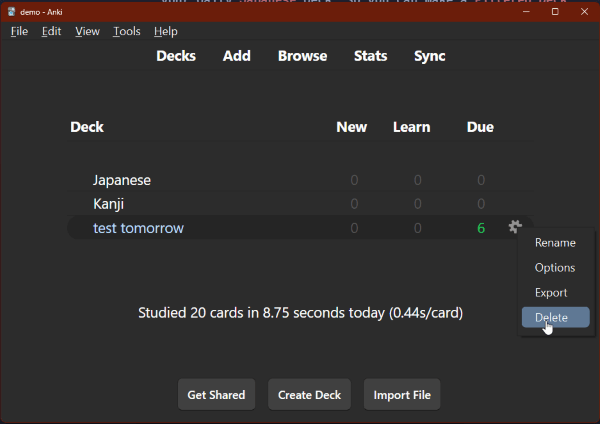
Make a subdeck to highlight material for specific topics
Let's say you're reading manga to learn Japanese, and have been adding (and tagging!) notes in Anki for 税金で買った本. You want to keep the words that you learned fresh in your mind when it's time to read the next volume, but you don't want to review all of the words tagged for this series. So we can make a Filtered Deck that acts as a subdeck just for 税金で買った本:
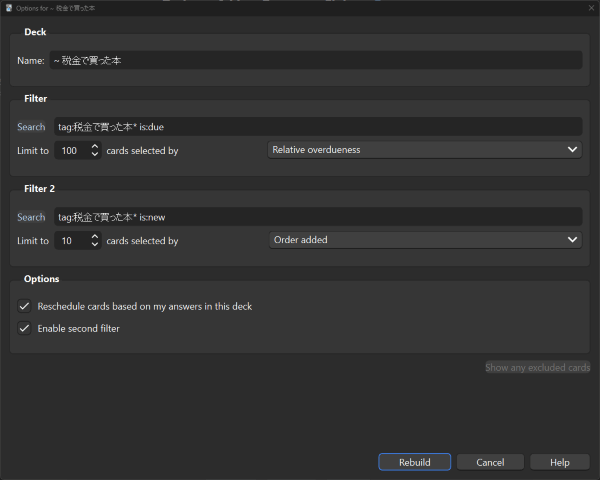
In the Search box for the top Filter, enter tag:税金で買った本* is:due. This will look for all cards tagged starting with "税金で買った本" regardless of any nested tags you've set, and grab the ones that are currently due. Set your limit to whatever, and the order to Relative overdueness.
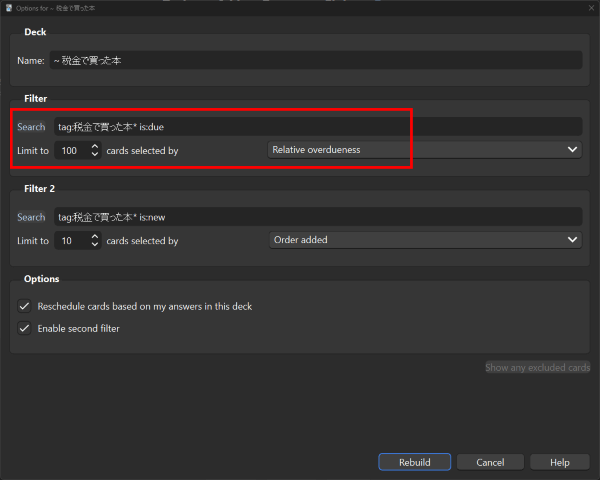
Next, check the Enable second filter at the bottom. This will open up Filter 2, which we'll use to add new cards to our deck. Enter tag:税金で買った本* is:new into the Search box. This is the same as above, except this will only grab new cards. Once more, limit your cards to whatever, and set the order to Order added. Then Build your new deck.
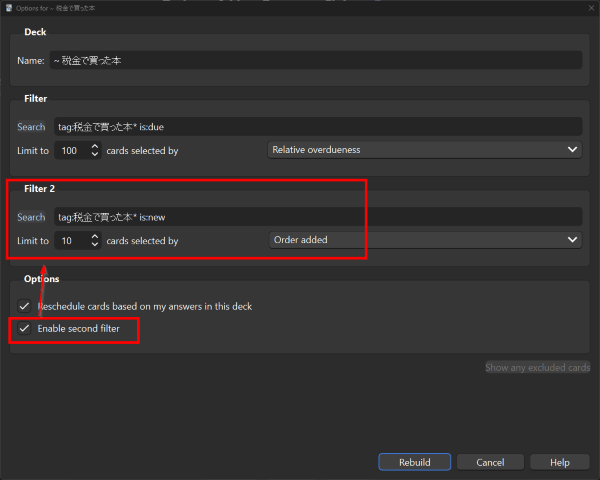
Ta-da! Now you have a deck to help you review words you learned from this series! Simply Rebuild the deck whenever you want to review these cards, such as right before you read a new manga volume.
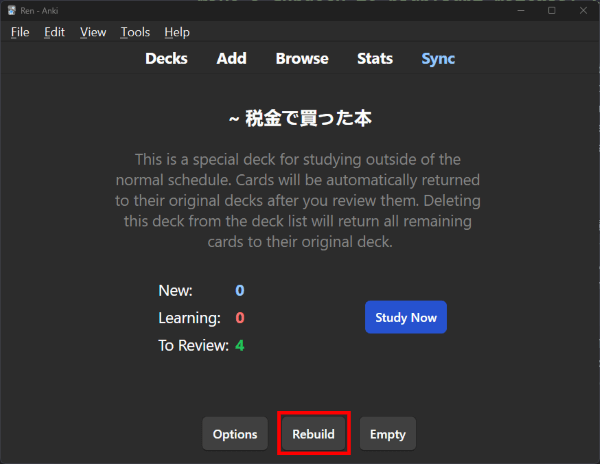
Dealing with leech cards
Remember those leech cards I mentioned above? The ones that you've missed a bunch of times and just can't seem to remember? One thing I've found that has helped me is to pull them out from my main Japanese deck and review them separately.
Make a new Filtered Deck and in the Search box, enter tag:leech is:due.
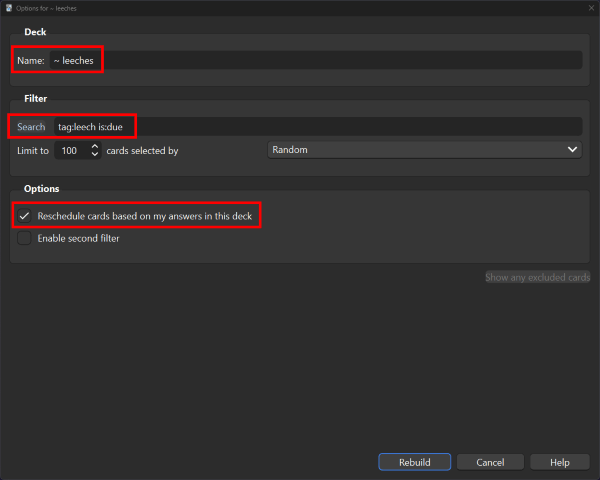
When I review this deck, I get out my notebook and try to write down something to help me remember these phrases. Or alternatively, if I find that the phrase isn't worth gumming up my studies, I can suspend or delete that note from my Anki collection. This lets me prune stuff that I don't necessarily need to learn right now.
Plowing through easy cards in your backlog
If you have a ton of backlogged cards and want to knock out some easy stuff right away, you can set up a Filtered Deck like this:
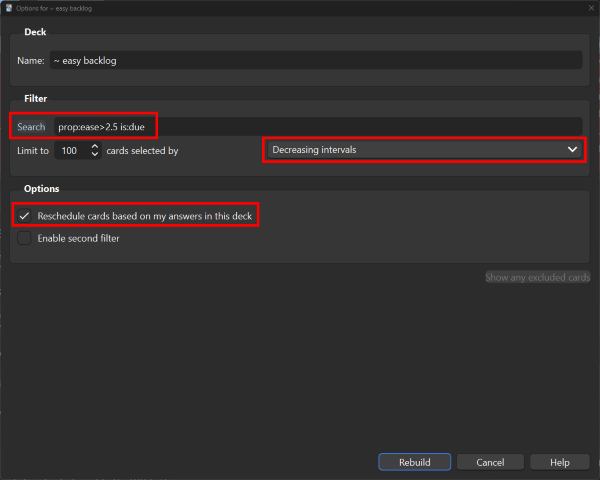
Enter prop:ease>=2.5 is:due into Search and set the order to Decreasing intervals. This should bring up a bunch of cards from your backlog that are at or above the default ease rating (i.e. you've gotten them correct every time you've seen them thus far). Keep rebuilding this filtered deck until your backlog disappears!
And so much more!
If you haven't yet, definitely check out the Anki manual, and especially the page on Searching. These will give you more options to create Filtered Decks to break up your studies into more manageable chunks. BUT REMEMBER THE GOLDEN RULE OF ANKI, OKAY??